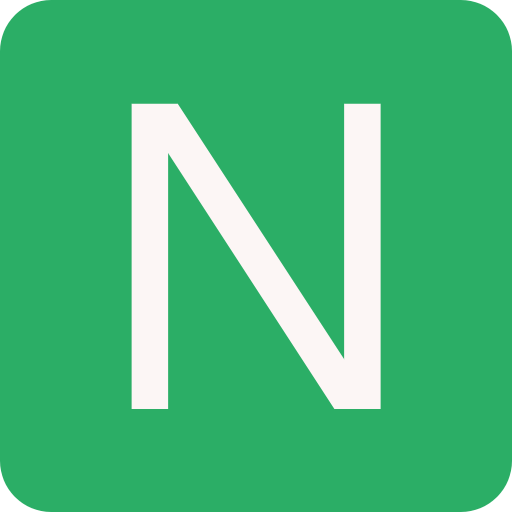Angular
Angular is a JavaScript Framework which allows you to create reactive Single-Page-Applications (SPA)s
Introduction
Lets get started...
Project Setup
To start with we need to install Node.js. This will also install npm (Node Package Manager).
Install the Angular CLI.
bashnpm install -g @angular/cliAngular CLI creates projects, generates application and library code, and performs a variety of ongoing development tasks such as testing, bundling, and deployment
Create a new workspace and initial starter app:
bashng new my-appLaunch the server:
bashcd my-app ng serve --openInstall Bootstrap if needed
bashnpm install --save bootstrap popper.js jquery npm audit fix --forceNow add Bootstrap to the project by adding the below lines in
angular.jsonfile:json"styles": ["./node_modules/bootstrap/dist/css/bootstrap.min.css",] "scripts": ["./node_modules/jquery/dist/jquery.min.js", "./node_modules/bootstrap/dist/js/bootstrap.min.js"]For this case we will use a css framework called Semantic UI
Import
semantic.min.cssin the mainstyle.cssfile:typescript@import './app/vendor/semantic.min.css';Start the mess...
TypeScript
To learn more see this document TypeScript
How dose Angular start?
main.tsfile is executed first. There.bootstrapModule(AppModule)directs toapp.module.tsfileThis file contains all the components of the app
There
bootstrap: [AppComponent]points toapp.components.tsfileThis file contains the
selector: 'app-root'. This is an attribute present in theindex.htmlfileNow angular will place everything between this
app-rootattribute
Modules
A collection of Components
Components
They are the basic building blocks
Create a Component
Manual Method
Usually all modules and components reside inside
src/appfolderCreate a new folder with the component name
name.component.tsis the main component fileexport class that is created inside this file and add Component decorator to it:
typescriptimport { Component } from "@angular/core"; @Component({ selector: "app-name", // this is user defined element templateUrl: "./name.component.html", // this is html file }) export class NameComponent {}
Create
name.component.htmlfile and fill itAdd the this component to
app.module.ts:typescriptimport { NameComponent } from "./name/name.component"; @NgModule({ declarations: [AppComponent, NameComponent], imports: [BrowserModule, FormsModule, HttpModule], providers: [], bootstrap: [AppComponent] })Add
"<app-name></app-name>"in theapp.component.htmlfile
CLI Method
Run the below command:
bashng generate component name # or ng g c nameStep 1-5 is done by the CLI automatically. Proceed with step-6
Component Files vs Inline
Inline HTML
Add the HTML code directly into the name.component.ts file:
@Component({
...,
template: '<app-name></app-name>', // replace templateUrl
...
})Inline CSS
Add Styles directly into the name.component.ts file:
@Component({
...,
styles: [`` ` ``
h3 {
color: doderblue;
}
`` ` ``],
...
})Component Selector
Selector works the same way as CSS selector works, So all the CSS types of selectors can be used except id and pseudo selectors
app-namefor element<app-name></app-name>[app-name]for attribute<div app-name></div>.app-namefor class<div class="app-name"></div>
Databinding
Communication between TypeScript Code (Business Logic) and Template (HTML).
String Interpolation
// name.component.ts
export class name {
id: number = 10;
status = "offline";
getStatus() {
return this.status;
}
}<!-- name.component.html -->
<p>{{ 'Server' }} with ID {{ id }} is {{ getStatus() }}.</p>Property Binding [property]=""
// name.component.ts
export class name {
allow = true;
}
// name.component.html
<button class="btn btn-primary" [disabled]="!allow">Submit</button>
<p [innerText]="allowNewServer"></p>Event Binding (event)=""
// name.component.ts
export class name {
CreationStatus = "It was not created!!!";
onCreateServer() {
this.CreationStatus = "It was created!";
}
}
// name.component.html
<button class="btn btn-primary">Submit</button>
<p (click)="onCreateServer()">CreationStatus</p>Using event return values: (Passing and Using Data with Event Binding)
typescript// name.component.ts export class name { Name = ''; onUpdateServerName(event: Event) { this.Name = (<HTMLInputElement>event.target).value; } } // name.component.html <input ="text" class="form-control" (input)="onUpdateServerName($event)"> <p> {{ Name }} </p>
Two-Way-Databinding [(ngModel)]=""
// name.component.ts
export class name {
Name = '';
}
// name.component.html
<input ="text" class="form-control" [(ngModel)]="Name">
<p> {{ Name }} </p>Directives
Structural Directives
*ngIf
Simple Example:
typescript// name.component.ts export class name { Name = ''; Displays = true; } // name.component.html <input ="text" class="form-control" [(ngModel)]="Name"> <p *ngIf="Displays"> {{ Name }} </p>elsecan also be used:typescript<p *ngIf="Displays; else DisplayThis">Name is {{ Name }}</p> <ng-template #DisplayThis> <p>No Name</p> </ng-template>