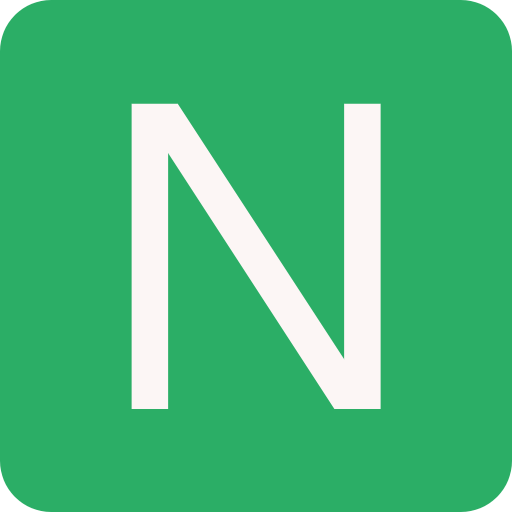CSS Snippets
Forms
Form validation:
html<form> <div class="form-group"> <label for="name">Name</label> <input type="text" id="name" placeholder="Enter your name" required aria-errormessage="name-error" /> <div class="error" id="name-error" aria-live="polite">Please enter your name.</div> </div> <div class="form-group"> <label for="email">Email</label> <input type="email" id="email" placeholder="Enter your email" required aria-errormessage="email-error" /> <div class="error" id="email-error" aria-live="polite">Please enter a valid email.</div> </div> <div class="form-group"> <label for="password">Password</label> <input type="password" id="password" placeholder="Enter your password" minlength="8" araia-errormessage="password-error" required /> <div class="hint">Password must be at least 8 characters.</div> <div class="error" id="password-error" aria-live="polite">Please enter a valid password.</div> </div> <div> <label for="items">How many tickets? <span>(max 5)</span></label> <input type="number" id="items" value="1" min="1" max="5" placeholder="Enter number of tickets" required /> </div> <div> <label for="color-picker">Choose a color</label> <input type="color" id="color-picker" required /> </div> <div> <label for="toggle">Toggle</label> <input type="checkbox" id="toggle" switch required /> </div> </form> <style> input { outline: 3px solid hsl(203, 30%, 262); } input:focus:valid, input:valid:not(:placeholder-shown) { outline-color: green; } input:invalid:not(:placeholder-shown) { outline-color: red; } input:foucs:invalid:not(:placeholder-shown) { outline-color: yellow; } .error { color: red; } .hint { color: gray; } .error, .hint { display: none; } input:not(:focus):invalid:not(:placeholder-shown) ~ .error { display: block; @media (prefers-reduced-motion: no-preference) { animation: form-error 200ms 3; } } input:focus:invalid:not(:placeholder-shown) ~ .hint { display: block; } input[type="number"]:not(:in-range) { background-color: hsl(348, 55%, 93%); outline: 3px solid hsl(348, 55%, 93%); } input[type="color"] { width: 4rem; height: 4rem; } #toggle { appearance: none; width: 4rem; height: 2rem; padding: 0rem; background: black; border-radius: 100vw; border: 5px solid white; position: relative; } #toggle::before { content: ""; position: absolute; inset: 5px; width: calc(2rem - 20px); height: calc(2rem - 20px); background: white; border-radius: 50%; transition: 200ms; } #toggle:checked { background: green; } #toggle:checked::before { translate: 2rem; } @keyframes form-error { 25% { translate: -5px; } 75% { translate: 5px; } } </style>Custom Radio:
html<input type="radio" id="radio" name="radio" /> <label for="radio">Radio</label>cssinput[type="radio"] { display: none; } input[type="radio"] + label { position: relative; padding-left: 2rem; cursor: pointer; } input[type="radio"] + label::before { content: ""; position: absolute; left: 0; top: 0; width: 1.5rem; height: 1.5rem; border: 2px solid #333; border-radius: 50%; background-color: #fff; } input[type="radio"]:checked + label::before { background-color: #333; }Custom Checkbox:
html<input type="checkbox" id="checkbox" /> <label for="checkbox">Checkbox</label>cssinput[type="checkbox"] { display: none; } input[type="checkbox"] + label { position: relative; padding-left: 2rem; cursor: pointer; } input[type="checkbox"] + label::before { content: ""; position: absolute; left: 0; top: 0; width: 1.5rem; height: 1.5rem; border: 2px solid #333; background-color: #fff; } input[type="checkbox"]:checked + label::before { background-color: #333; }Custom Select:
html<select> <option value="1">Option 1</option> <option value="2">Option 2</option> <option value="3">Option 3</option> </select> <style> select { appearance: none; padding: 0.5rem; border: 1px solid #333; border-radius: 0.25rem; } </style>Form with floating label:
html<div class="form-group white"> <input type="text" id="name" required /> <label for="name">Name</label> </div> <style> .form-group { position: relative; margin-bottom: 1rem; } input { width: 100%; padding: 0.5rem; border: 1px solid #333; border-radius: 0.25rem; } label { position: absolute; top: 0.5rem; left: 0.5rem; color: #333; pointer-events: none; transition: 0.3s; } input:focus + label, input:valid + label { top: -0.5rem; left: 0; font-size: 0.75rem; color: #333; } </style>
Scroll
Smooth Scroll:
csshtml { @media (prefers-reduced-motion: no-preference) { /* styles to apply if a user's device settings are set to reduced motion */ scroll-behavior: smooth; } }Scroll margin and padding:
css.container { scroll-margin: 100px; /* top */ scroll-padding: 100px; /* top */ }Scroll with animation:
css:target { scroll-margin: 10rem; h2 { animation: target 1s; } } @keyframes target { 0% { background-color: transparent; } 100% { background-color: yellow; } }Scroll Snap:
css.container { display: flex; overflow-x: scroll; scroll-snap-type: x mandatory; } .item { scroll-snap-align: start; }Custom Scrollbar:
css/* width */ ::-webkit-scrollbar { width: 10px; } /* Track */ ::-webkit-scrollbar-track { background: #f1f1f1; } /* Handle */ ::-webkit-scrollbar-thumb { background: #888; } /* Handle on hover */ ::-webkit-scrollbar-thumb:hover { background: #555; }
Display
Centred always:
html<div class="parent blue"> <div class="box coral" contenteditable>:)</div> </div> <style> .parent { display: grid; place-items: center; } </style>Auto vertical to horizontal display:
html<div class="parent white"> <div class="box green">1</div> <div class="box green">2</div> <div class="box green">3</div> </div> <style> .parent { display: flex; flex-wrap: wrap; justify-content: center; } .box { /* flex: <flex-grow> <flex-shrink> <baseWidth> */ flex: 1 1 150px; /* Stretching: fill space*/ flex: 0 1 150px; /* No stretching: */ margin: 5px; } </style>Side-bars:
html<div class="parent"> <div class="section yellow" contenteditable>Min: 150px / Max: 25%</div> <div class="section purple" contenteditable> This element takes the second grid position (1fr), meaning it takes up the rest of the remaining space. </div> </div> <style> .parent { display: grid; /* grid-template-columns: minmax(<min>, <max>) ...; */ grid-template-columns: minmax(150px, 25%) 1fr; } </style>Pancake Stack: Header - Main - Footer
html<div class="parent"> <header class="blue section" contenteditable>Header</header> <main class="coral section" contenteditable>Main</main> <footer class="purple section" contenteditable>Footer Content</footer> </div> <style> .parent { display: grid; grid-template-rows: auto 1fr auto; } </style>Holy Grail Layout:
html<div class="parent"> <header class="pink section">Header</header> <div class="left-side blue section" contenteditable>Left Sidebar</div> <main class="section coral" contenteditable>Main Content</main> <div class="right-side yellow section" contenteditable>Right Sidebar</div> <footer class="green section">Footer</footer> </div> <style> .parent { display: grid; grid-template: auto 1fr auto / auto 1fr auto; } header { padding: 2rem; grid-column: 1 / 4; } .left-side { grid-column: 1 / 2; } main { grid-column: 2 / 3; } .right-side { grid-column: 3 / 4; } footer { grid-column: 1 / 4; } </style>12-Span Grid:
html<div class="parent white"> <div class="span-12 green section">Span 12</div> <div class="span-6 coral section">Span 6</div> <div class="span-4 blue section">Span 4</div> <div class="span-2 yellow section">Span 2</div> </div> <style> .parent { display: grid; grid-template-columns: repeat(12, 1fr); } .span-12 { grid-column: 1 / span 12; } .span-6 { grid-column: 1 / span 6; } .span-4 { grid-column: 4 / span 4; } .span-2 { grid-column: 3 / span 2; } /* centering text */ .section { display: grid; place-items: center; text-align: center; } </style>RAM (Repeat, Auto, Minmax):
html<div class="parent white"> <div class="box pink">1</div> <div class="box purple">2</div> <div class="box blue">3</div> <div class="box green">4</div> </div> <style> .parent { display: grid; grid-gap: 1rem; /* grid-template-columns: repeat(auto-fill, minmax(<base>, 1fr)) */ grid-template-columns: repeat(auto-fit, minmax(150px, 1fr)); } </style>Min and max size:
html<div class="parent white"> <div class="card purple"> <h1>Title Here</h1> <div class="visual yellow"></div> <p> Descriptive Text. Lorem ipsum dolor sit, amet consectetur adipisicing elit. Sed est error repellat veritatis. </p> </div> </div> <style> .parent { display: grid; place-items: center; } .card { /* clamp(<min>, <actual>, <max>)*/ width: clamp(23ch, 50%, 46ch); display: flex; flex-direction: column; padding: 1rem; } .visual { height: 125px; width: 100%; } </style>Maintain Aspect ratio:
html<div class="parent white"> <div class="card blue"> <h1>Video Title</h1> <div class="visual green"></div> <p>Descriptive text for aspect ratio card demo.</p> </div> </div> <style> parent { display: grid; place-items: center; } .visual { /* aspect-ratio: <width> / <height> */ aspect-ratio: 16 / 9; } .card { width: 50%; display: flex; flex-direction: column; padding: 1rem; } </style>
Text
Truncate Text:
css.box { display: -webkit-box; -webkit-line-clamp: 1; /* number of lines */ -webkit-box-orient: vertical; overflow: hidden; }Gradient Text:
cssh1 { background: linear-gradient(to right, rgb(67, 124, 205), rgb(69, 214, 202)); background-clip: text; -webkit-background-clip: text; color: transparent; }Vertical Text:
cssh1 { writing-mode: vertical-lr; }Blend Modes:
cssh1 { background: black; color: blue; // mix-blend-mode: screen; // white is cutout and black is opaque mix-blend-mode: multiply; // black is cutout and white is opaque }Text (or any content) as background:
cssbody { background: url('data:image/svg+xml,\ <svg xmlns="http://www.w3.org/2000/svg" viewBox="0 0 100 100">\ <style>@keyframes foo %7Bto %7B transform: rotate(-20deg)}}</style>\ <text y="1em" font-size="100" style="animation: foo 1s infinite alternate">🚀</text>\ </svg>'); background-size: 100px 100px; }
Carousel
Snap:
css.container { width: 20rem; height: 20rem; background-color: #fff; display: flex; overflow-x: scroll; scroll-snap-type: x proximity; /* mandatory */ } .item { min-width: 20rem; display: flex; justify-content: center; align-items: center; scroll-snap-align: center; }
SVG
Animated border:
css<svg> <style> @keyframes marching-ants {to{stroke-dashoffset: -15px;}} </style> <rect width="100%" height="100%" style="stroke: black; stroke-widthL 4px; fill: none; stroke-dasharray: 10px 5px; animation: marching-ants 1s infintie linear;" /> </svg>