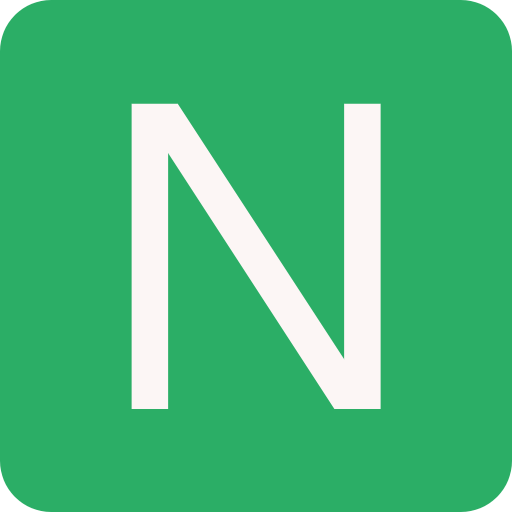Logging
ASP.NET Core provides default logging
- Don't use string interpolation to log any data
Example: CreateHostBuilder in Program.cs sets up default logging
public static IHostBuilder CreateHostBuilder(string[] args) =>
Host.CreateDefaultBuilder(args)
.ConfigureLogging((context, logging) =>
{
logging.ClearProviders();
logging.AddConfiguration(context.Configuration.GetSection("Logging"));
logging.AddDebug();
logging.AddConsole();
})
.ConfigureWebHostDefaults(webBuilder =>
{
webBuilder.UseStartup<Startup>();
});Logging Levels
Trace= 0: Very detailed info which may contain sensitive data. Should not be enabled in productionDebug= 1: For debugging and development. Use with caution in production due to the high volume.Information= 2: Tracks the general flow of the app. May have long-term value.Warning= 3: For abnormal or unexpected events. Typically includes errors or conditions that don't cause the app to fail. Potential issuesError= 4: For errors and exceptions that cannot be handled. These messages indicate a failure in the current operation or request, not an app-wide failure.Critical= 5: For failures that require immediate attention. Examples: data loss scenarios, out of disk spaceNone= 6: Specifies that a logging category shouldn't write messages.
Configuration
Logging related configurations for the application are present in the appsettings.json file:
{
"Logging": {
"LogLevel": {
"Default": "Information",
"Microsoft": "Warning",
"Microsoft.Hosting.Lifetime": "Information"
}
}
}Logging Providers
Logging providers stores or displays logs also known as sinks
The built-in Core logging providers:
Console: logs output to the console
Debug: Writes log output by using the
System.Diagnostics.Debugclass. Calls toSystem.Diagnostics.Debug.WriteLinewrite to the Debug provider (Debug window in Visual Studio)Event Source: The
EventSourceprovider writes to a cross-platform event source with the nameMicrosoft-Extensions-LoggingEventLog (Windows only): Sends log output to the Windows Event Log
AzureAppServicesFile and AzureAppServicesBlob: Writes logs to text files in an Azure App Service app's file system and to blob storage in an Azure Storage account.
Azure ApplicationInsights: Writes logs to Azure Application Insights.
Some 3rd party logging providers:
In ASP.NET Core, by default CreateBuilder function adds the following logging providers
- Console
- Debug
- EventSource
- EventLog
We can override the provider and provide our own configurations:
var builder = WebApplication.CreateBuilder(args);
builder.Logging.ClearProviders();
builder.Logging.AddConsole();
// Or
builder.Host.ConfigureLogging(logging =>
{
logging.ClearProviders();
logging.AddConsole();
});Create Logs
Create a logger,
ILogger<AboutModel>, which uses a log category of the fully qualified name of the typeAboutModel. The log category is a string that is associated with each log.Call
LogInformationto log at the Information level. The Log level indicates the severity of the logged event.
public class AboutModel : PageModel
{
private readonly ILogger _logger;
public AboutModel(ILogger<AboutModel> logger)
{
_logger = logger;
}
public string ? Message { get; set; }
public void OnGet()
{
Message = $"About page visited at {DateTime.UtcNow.ToLongTimeString()}";
_logger.LogInformation(Message);
}
}NLog
Add
NLogandNLog.Web.AspNetCorepackages to the projectCreate
nlog.configfile in the root of your projectAdd the configurations like:
xml<?xml version="1.0" encoding="utf-8" ?> <nlog xmlns="http://www.nlog-project.org/schemas/NLog.xsd" xmlns:xsi="http://www.w3.org/2001/XMLSchema-instance" autoReload="true" internalLogLevel="info" internalLogFile="internal-nlog.txt"> <!-- enable asp.net core layout renderers --> <extensions> <add assembly="NLog.Web.AspNetCore" /> </extensions> <!-- the targets to write to --> <targets> <!-- write logs to file --> <target xsi:type="File" name="allfile" fileName="c:\temp\nlog-all-${shortdate}.log" layout="${longdate}|${event-properties:item=EventId_Id}|${level:uppercase=true}|${logger}|${message} ${exception:format=tostring}" /> <!-- another file log, only own logs. Uses some ASP.NET core renderers --> <target xsi:type="File" name="ownFile-web" fileName="c:\temp\nlog-own-${shortdate}.log" layout="${longdate}|${event-properties:item=EventId_Id}|${level:uppercase=true}|${logger}|${message} ${exception:format=tostring}|url: ${aspnet-request-url}|action: ${aspnet-mvc-action}" /> <!--Console Target for hosting lifetime messages to improve Docker / Visual Studio startup detection --> <target xsi:type="Console" name="lifetimeConsole" layout="${MicrosoftConsoleLayout}" /> <target xsi:type="ColoredConsole" name="consoleTarget" layout="${longdate} ${uppercase:${level}} ${message}" /> </targets> <!-- rules to map from logger name to target --> <rules> <!--All logs, including from Microsoft--> <logger name="*" minlevel="Trace" writeTo="allfile" /> <!--Output hosting lifetime messages to console target for faster startup detection --> <logger name="Microsoft.Hosting.Lifetime" minlevel="Info" writeTo="lifetimeConsole, ownFile-web" final="true" /> <!--Skip non-critical Microsoft logs and so log only own logs (BlackHole) --> <logger name="Microsoft.*" maxlevel="Info" final="true" /> <logger name="System.Net.Http.*" maxlevel="Info" final="true" /> <logger name="*" minlevel="Trace" writeTo="ownFile-web" /> <logger name="myLogger" minlevel="Debug" writeTo="consoleTarget" /> </rules> </nlog>autoReload="true": This is a property that enables the ASP.NET Core Application to reload the config file during runtime on any detected changes in the settings.throwExceptions="false": Do not throw exception if the Nlog.config file is invalid in Production.
Update the
program.cs: Or just addlogging.AddNLog()cspublic class Program { public static void Main(string[] args) { var logger = NLog.LogManager.Setup().LoadConfigurationFromAppSettings().GetCurrentClassLogger(); try { logger.Debug("init main"); CreateHostBuilder(args).Build().Run(); } catch (Exception exception) { //NLog: catch setup errors logger.Error(exception, "Stopped program because of exception"); throw; } finally { // Ensure to flush and stop internal timers/threads before application-exit (Avoid segmentation fault on Linux) NLog.LogManager.Shutdown(); } } public static IHostBuilder CreateHostBuilder(string[] args) => Host.CreateDefaultBuilder(args) .ConfigureWebHostDefaults(webBuilder => { webBuilder.UseStartup<Startup>(); }) .ConfigureLogging(logging => { logging.ClearProviders(); logging.SetMinimumLevel(LogLevel.Trace); }) .UseNLog(); // NLog: Setup NLog for Dependency injection }Configure
appsettings.json: The Logging configuration specified in appsettings.json overrides any call to SetMinimumLevel. So either remove "Default": or adjust it correctly to your needs.json{ "Logging": { "LogLevel": { "Default": "Trace", "Microsoft": "Warning", "Microsoft.Hosting.Lifetime": "Information" } }, "AllowedHosts": "*" }appsettings.Development.json: Use environment specific files to override logging configs
Write logs user logs:
cspublic class HomeController : Controller { private readonly ILogger<HomeController> _logger; public HomeController(ILogger<HomeController> logger) { _logger = logger; _logger.LogDebug(1, "NLog injected into HomeController"); } public IActionResult Index() { _logger.LogInformation("Hello, this is the index!"); return View(); } }
Structured Logging (Serilog)
Program.cs
public class Program
{
public static void Main(string[] args)
{
var configuration = new ConfigurationBuilder()
.AddJsonFile("appsettings.json")
.Build();
Log.Logger = new LoggerConfiguration()
.ReadFrom.Configuration(configuration)
.CreateLogger();
try
{
Log.Information("Application starting up");
CreateHostBuilder(args).Build().Run();
}
catch (Exception ex)
{
Log.Fatal(ex, "The application failed to start correctly.");
}
finally
{
Log.CloseAndFlush();
}
}
public static IHostBuilder CreateHostBuilder(string[] args) =>
Host.CreateDefaultBuilder(args)
.UseSerilog()
.ConfigureWebHostDefaults(webBuilder =>
{
webBuilder.UseStartup<Startup>();
});
}appsettings.json:json{ "AllowedHosts": "*", "Serilog": { "Using": [], "MinimumLevel": { "Default": "Information", "Override": { "Microsoft": "Warning", "System": "Warning" } }, "Enrich": ["FromLogContext", "WithMachineName", "WithProcessId", "WithThreadId"], "WriteTo": [ { "Name": "Console" }, { "Name": "File", "Args": { "path": "E\\App\\log.txt", "outputTemplate": "{Timestamp:G} {Message}{NewLine:1}{Exception:1}" } }, { "Name": "File", "Args": { "path": "E\\App\\log.json", "formatter": "Serilog.Formatting.Json.JsonFormatter, Serilog" } }, { "Name": "Seq", "Args": { "ServerUrl": "http://localhost:8081" } } ] } }app.UseSerilogRequestLogging();Use Seq for parsing and visualizing structured logs
HTTP Logging
HTTP Logging is a middleware that logs information about HTTP requests and HTTP responses. HTTP logging provides logs of:
- HTTP request information
- Common properties
- Headers
- Body
- HTTP response information
HTTP Logging is valuable in several scenarios to:
- Record information about incoming requests and responses.
- Filter which parts of the request and response are logged.
- Filtering which headers to log.
HTTP Logging can reduce the performance of an app, especially when logging the request and response bodies.
NOTE
HTTP Logging can potentially log personally identifiable information (PII). Consider the risk and avoid logging sensitive information.
Enabling HTTP logging:
app.UseHttpLogging();Setup
- By default, HTTP Logging logs common properties for requests and responses such as:
- path
- status-code
- headers
HTTP logging configurations are present in the appsettings.json:
{
"Logging": {
"LogLevel": {
"Default": "Information",
"Microsoft": "Warning",
"Microsoft.Hosting.Lifetime": "Information",
"Microsoft.AspNetCore.HttpLogging.HttpLoggingMiddleware": "Information"
}
}
}HTTP Logging options:
builder.Services.AddHttpLogging(logging =>
{
logging.LoggingFields = HttpLoggingFields.All;
logging.RequestHeaders.Add("sec-ch-ua");
logging.ResponseHeaders.Add("MyResponseHeader");
logging.MediaTypeOptions.AddText("application/javascript");
logging.RequestBodyLogLimit = 4096;
logging.ResponseBodyLogLimit = 4096;
});LoggFields: An enum flag that configures specific parts of the request and response to log.HttpLoggingOptions.LoggingFieldsRequestHeadersandResponseHeaders: Set of request and response headers that are allowed to be logged