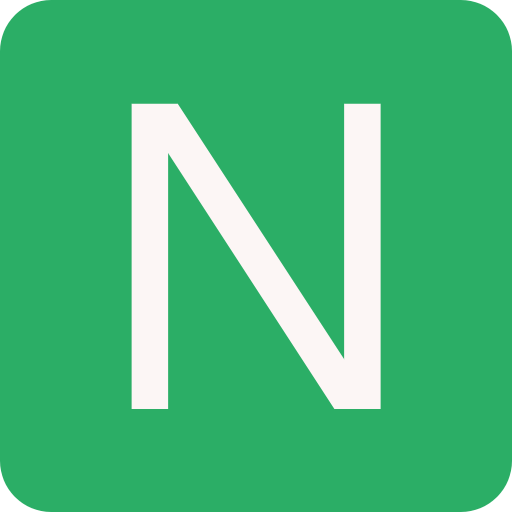dotnet CLI
dotnet CLI is the .NET command-line interface (CLI) is a cross-platform tool-chain for developing, building, running, and publishing .NET applications
.Net Framework is a development platform that includes Common Language Runtime (CLR) which manages the execution of code, and a Base Class Library (BCL), which provides a rich library of classes to build applications from
.NET Standard is more of a specification (standard) for a set of APIs that all .NET platforms could implement. .NET Standard cannot be installed the same way HTML cannot be installed
To check what all options are available in dotnet CLI:
# basic syntax
dotnet [command] [arguments] [options]
# help
dotnet help new
# specific command help
dotnet new console -hInstallation
| Tech | Description | Host OS |
|---|---|---|
| .NET (Core) | Modern, C# 8, 9, 10 | Windows, Linux, macOS, Android, iOS |
| .NET Framework | Legacy C# 7 | Windows only |
| Xamarin | Mobile and desktop apps only | Android, iOS, macOS |
SDK
List all the .NET SDK and Runtime installed:
# lists all installed SDKs and runtimes
dotnet --info
# lists all installed SDKs
dotnet --list-sdks
# lists all installed runtimes
dotnet --list-runtimesRemove SDK:
dotnet-core-uninstall remove --all-previews-but-latest --sdkProject
You can use any tool to write the source code, some of the IDE's:
You can use the above tools to create a .NET project or use the dotnet CLI:
# create a console application
dotnet new console -o MyApp
# --use-program-main (do not use top-level statements)
# run the application
cd MyApp
# build and run
dotnet run
# clean build artefacts
# - obj
# - bin
dotnet cleanCommon project types:
- Solution:
dotnet new sln -o solution-name - Web API:
dotnet new webapi -o project-name - Class Library:
dotnet new classlib -o project-name - Unit Test:
dotnet new xunit -o project-name - Console App:
dotnet new console -o project-name - MVC:
dotnet new mvc -o project-name - Razor Pages:
dotnet new webapp -o project-name - Blazor:
dotnet new blazorserver -o project-name - Worker Service:
dotnet new worker -o project-name - Web App:
dotnet new web -o project-name
Example: Creating a Web API solution
# create a empty solution
dotnet new sln -o Library
cd Library
# create project as per requirements
dotnet new webapi -o Library.WebAPI
dotnet new classlib -o Library.DAL
dotnet new classlib -o Library.DTO
dotnet new xunit -o Library.UnitTest
# add all the projects to the solution
dotnet sln add Library.WebAPI/Library.WebAPI.csproj
dotnet sln add Library.DAL/Library.DAL.csproj
dotnet sln add Library.DTO/Library.DTO.csproj
dotnet sln add Library.UnitTest/Library.UnitTest.csproj
# add reference to the projects
dotnet add Library.WebAPI/Library.WebAPI.csproj reference Library.DAL/Library.DAL.csproj
dotnet add Library.WebAPI/Library.WebAPI.csproj reference Library.DTO/Library.DTO.csproj
dotnet add Library.UnitTest/Library.UnitTest.csproj reference Library.WebAPI/Library.WebAPI.csproj
# add package reference
dotnet add Library.WebAPI/Library.WebAPI.csproj package Microsoft.EntityFrameworkCore
dotnet add Library.WebAPI/Library.WebAPI.csproj package Microsoft.EntityFrameworkCore.SqlServer
# check the solution
dotnet sln list
# build solution
dotnet build
# run solution
dotnet run --project Library.WebAPI/Library.WebAPI.csprojCommon Commands
dontet CLI has a lot of commands, some of the common commands are:
new
# list all installed templates
dotnet new list
# create a solution file
dotnet new sln -o MySolution
# create a new project
dotnet new console -o MyApp
# create .gitignore file
dotnet new gitignore
# create a EditorConfig file
dotnet new editorconfig
# create a global.json file
dotnet new globaljson --roll-forward latestMinor --sdk-version 8.0.100
# create a NuGet.Config file
dotnet new nugetconfigbuild
Build command results in 2 folders:
obj: Contains one compiled object file for each source code file. These objects haven't been linked together into a final executable yetbin: Contains the binary executable for the application or class library
Build artefacts:
.pdb: Program-Debug Data Base- It is helps in debugging C# code
- Provides stack trace info when an exceptions occurs
- It stores information such as line numbers, where break points are added
- It should be built for release code and stored on symbol server. It can be shipped in production