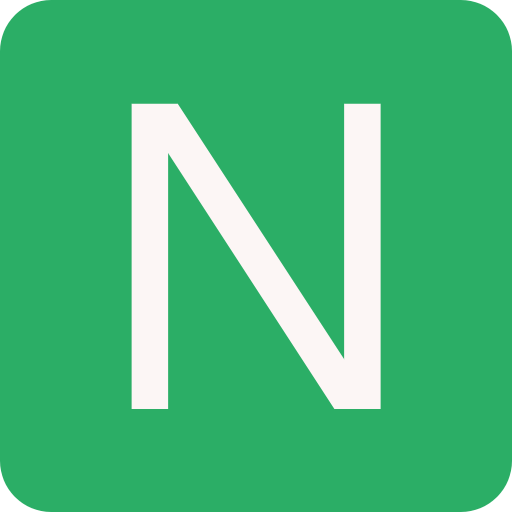ECS
ECS (Elastic Container Service)
Docker
- Docker is a software development platform to deploy apps
- Apps are packaged in containers that can be run on any OS
- Apps run the same, regardless of where they're run
- Any machine
- No compatibility issues
- Predictable behaviour
- Less work
- Easier to maintain and deploy
- Works with any language, any OS, any technology
Where Docker images are stored?
- Docker images are stored in Docker Repositories
- Public: Docker Hub
- Find base images for many technologies or OS:
- Ubuntu
- MySQL
- NodeJS, Java...
- Private: Amazon ECR (Elastic Container Registry)
Docker versus Virtual Machines
- Docker is "sort of " a virtualization technology, but not exactly
- Resources are shared with the host => many containers on one server
Getting Started with Docker
- Download Docker
Docker Containers Management
- To manage containers, we need a container management platform
- Three choices:
- ECS: Amazon's own platform
- Fargate: Amazon's own Serverless platform
- EKS: Amazon's managed Kubernetes (open source)
ECS Clusters
- ECS Clusters are logical grouping of EC2 instances
- Multiple EC2 instances which will house the docker containers
- EC2 instances run the ECS agent (Docker container)
- The ECS agents registers the instance to the ECS cluster
- The EC2 instances run a special AMI, made specifically for ECS
Create Cluster
Steps:
- Goto ECS --> Clusters --> Create Cluster
- Select EC2 Linux + Newtworking (old way)
- Configure cluster:
- Cluster name:
- Provisioning Model: (On-Demand Instance) (Spot)
- EC2 instance type:
t2.micro - Number of instances: 1
- EC2 AMI ID: Amazon Linux 2 AMI
- Root EBS Volume Size (GiB): 30
- Key pair:
- Networking:
- VPC:
- Subnets: (add more for more availability)
- Auto assign public IP:
- Security group:
- Security group inbound rules: 0.0.0.0/0:22 (for SSH)
- Container instance IAM role
ECS Task Definitions
- Tasks definitions are metadata in JSON form to tell ECS how to run a Docker Container
- It contains crucial information around:
- Image Name
- Port Binding for Container and Host
- Memory and CPU required
- Environment variables
- Networking information
- IAM Role
- Logging configuration (ex CloudWatch)
Create Task Definition
Steps:
- Goto ECS --> Task Definitions
- Create new Task Definition:
- Select launch type compatibility: (FARGATE) (EC2)
- Task Definition Name:
- Task Role: (optional IAM role that tasks can use to make API requests to authorized AWS services...)
- Network Mode: default (Bridge (default on Linux)) (Host) (awsvpc) (None) (NAT is default on Windows)
- Task size:
- Task memory (MiB):
- Task CPU (unit):
- Container Definitions:
- Add container
- Container name:
- Hard Limits (MiB)*: Hard Limit - 200
- Port mappings: 8080 (Host port): 80 (Container port) - (If Host is left empty, ports are auto assigned)
- ...more options
- ...more options
ECS Service
- ECS Services help define how many tasks should run and how they should be run
- They ensure that the number of tasks desired is running across our fleet of EC2 instances
- They can be linked to ELB / NLB / ALB if needed
Create a Service
Steps:
Goto Clusters and select a cluster --> Services
Configure service:
- Launch type: (FARGATE) (EC2)
- Task Definition: Select a task
- Cluster: Select a cluster
- Service name:
- Service type: (REPLICA) (DAEMON: Automatic number of tasks)
- Number of tasks: 1
- Minimum healthy percent: 0 (default 100)
- Maximum percent: 200
- Deployments:
- Rolling update
- Blue/green deployment governed by AWS CodeDeploy
- Task Placement: (Custom) (AZ Balanced Spread) (AZ Balanced BinPack) (BinPack) (One Task Per Host)
- Configure network:
- Load balancing:
- None
- Application Load Balancer
- Network Load Balancer
- Classic Load Balancer
- ...more options
Now a task will be started by the service
WARNING
A service cannot be updated to add a Load balancer To add a Load balancer you need to set it during the creation of the service
ECR Repository
So far we've been using Docker images from Docker Hub (public)
ECR is a private Docker image repository
Access is controlled through IAM (permission errors => policy)
AWS CLI v1 login command (may be asked at the exam)
bash$(aws ecr get-login --no-include-email --region eu-west-1)AWS CLI v2 login command (newer, may also be asked at the exam - pipe)
bashaws ecr get-login-password --region eu-west-1 | docker login --username AWS -- password-stdin 1234567890.dkr.ecr.eu-west-1.amazonaws.comDocker Push & Pull:
bashdocker push 1234567890.dkr.ecr.eu-west-1.amazonaws.com/demo:latest docker pull 1234567890.dkr.ecr.eu-west-1.amazonaws.com/demo:latest
Create Repository
Steps:
Repository access and tags:
- Repository name:
- Tag immutability: (cannot push new images with the same tag)
Image scan settings: (scan images for security)
Fargate
- When launching an ECS Cluster, we have to create our EC2 instances
- If we need to scale, we need to add EC2 instances
- So we manage infrastructure...
- With Fargate, it's all Serverless!
- We don't provision EC2 instances
- We just create task definitions, and AWS will run our containers for us
- To scale, just increase the task number. Simple! No more EC2 J
ECS IAM Roles Deep Dive
- EC2 Instance Profile:
- Used by the ECS agent
- Makes API calls to ECS service
- Send container logs to CloudWatch Logs
- Pull Docker image from ECR
- ECS Task Role:
- Allow each task to have a specific role
- Use different roles for the different ECS Services you run
- Task Role is defined in the task definition
ECS Tasks Placement
- When a task of type EC2 is launched, ECS must determine where to place it, with the constraints of CPU, memory, and available port
- Similarly, when a service scales in, ECS needs to determine which task to terminate
- To assist with this, you can define a task placement strategy and task placement constraints
- Note: this is only for ECS with EC2, not for Fargate
ECS Task Placement Process
- Task placement strategies are a best effort
- When Amazon ECS places tasks, it uses the following process to select container instances:
- Identify the instances that satisfy the CPU, memory, and port requirements in the task definition
- Identify the instances that satisfy the task placement constraints
- Identify the instances that satisfy the task placement strategies
- Select the instances for task placement
ECS Task Placement Strategies
Binpack
- Place tasks based on the least available amount of CPU or memory
- This minimizes the number of instances in use (cost savings)
json{ "placementStrategy": [ { "field": "memory", "type": "binpack" } ] }Random
- Place the task randomly
json{ "placementStrategy": [ { "type": "random" } ] }Spread
- Place the task evenly based on the specified value
- Example: instanceId, attribute:ecs.availability-zone
json{ "placementStrategy": [ { "field": "attribute:ecs.availability-zone", "type": "spread" } ] }You can mix them together
json{ "placementStrategy": [ { "field": "attribute:ecs.availability-zone", "type": "spread" }, { "field": "memory", "type": "spread" } ] }json{ "placementStrategy": [ { "field": "attribute:ecs.availability-zone", "type": "spread" }, { "field": "memory", "type": "binpack" } ] }
ECS Task Placement Constraints
distinctInstance: place each task on a different container instance
json{ "placementStrategy": [ { "type": "distinctInstance" } ] }memberOf: places task on instances that satisfy an expression
- Uses the Cluster Query Language (advanced)
json{ "placementStrategy": [ { "field": "attribute:ecs.instance-type = ~ t2.*", "type": "memberof" } ] }
ECS - Service Auto Scaling
- CPU and RAM is tracked in CloudWatch at the ECS service level
- Target Tracking: target a specific average CloudWatch metric
- Step Scaling: scale based on CloudWatch alarms
- Scheduled Scaling: based on predictable changes
- ECS Service Scaling (task level) ≠ EC2 Auto Scaling (instance level)
- Fargate Auto Scaling is much easier to setup (because serverless)
ECS - Cluster Capacity Provider
- A Capacity Provider is used in association with a cluster to determine the infrastructure that a task runs on
- For ECS and Fargate users, the FARGATE and FARGATE_SPOT capacity providers are added automatically
- For Amazon ECS on EC2, you need to associate the capacity provider with an auto-scaling group
- When you run a task or a service, you define a capacity provider strategy, to prioritize in which provider to run
- This allows the capacity provider to automatically provision infrastructure for you
ECS Data Volumes - EC2 Task Strategies
- The EBS volume is already mounted onto the EC2 instances
- This allows your Docker containers to mount the EBS volume and extend the storage capacity of your task
- Problem: if your task moves from one EC2 instance to another one, it won't be the same EBS volume and data
- Use cases:
- Mount a data volume between different containers on the same instance
- Extend the temporary storage of a task
ECS Data Volumes - EFS File Systems
- Works for both EC2 Tasks and Fargate tasks
- Ability to mount EFS volumes onto tasks
- Tasks launched in any AZ will be able to share the same data in the EFS volume
- Fargate + EFS = serverless + data storage without managing servers
- Use case: persistent multi-AZ shared storage for your containers
ECS Data Volumes - Bind Mounts Sharing data between containers
- Works for both EC2 Tasks (using Fargate or EC2 instance storage) and Fargate tasks (get 4 GB for volume mounts)
- Useful to share an ephemeral storage between multiple containers part of the same ECS task
- Great for "sidecar" container pattern where the sidecar can be used to send metrics/logs to other destinations (separation of concerns)
ECS Summary + Exam Tips
- ECS is used to run Docker containers and has 3 flavors:
- ECS "Classic": provision EC2 instances to run containers onto
- Fargate: ECS Serverless, no more EC2 to provision
- EKS: Managed Kubernetes by AWS
ECS Classic
- EC2 instances must be created
- We must configure the file /etc/ecs/ecs.config with the cluster name
- The EC2 instance must run an ECS agent
- EC2 instances can run multiple containers on the same type:
- You must not specify a host port (only container port)
- You should use an Application Load Balancer with the dynamic port mapping
- The EC2 instance security group must allow traffic from the ALB on all ports
- ECS tasks can have IAM Roles to execute actions against AWS
- Security groups operate at the instance level, not task level
ECR is used to store Docker Images
- ECR is tightly integrated with IAM
- AWS CLI v1 login command (may be asked at the exam)
- $(aws ecr get-login --no-include-email --region eu-west-1)
- "aws ecr get-login" generates a "docker login" command
- AWS CLI v2 login command (newer, may also be asked at the exam - pipe)
- aws ecr get-login-password --region eu-west-1 | docker login --username AWS --password-stdin 1234567890.dkr.ecr.eu-west-1.amazonaws.com
- Docker Push & Pull:
- docker push 1234567890.dkr.ecr.eu-west-1.amazonaws.com/demo:latest
- docker pull 1234567890.dkr.ecr.eu-west-1.amazonaws.com/demo:latest
- In case an EC2 instance (or you) cannot pull a Docker image, check IAM
Fargate
- Fargate is Serverless (no EC2 to manage)
- AWS provisions containers for us and assigns them ENI
- Fargate containers are provisioned by the container spec (CPU / RAM)
- Fargate tasks can have IAM Roles to execute actions against AWS
Fargate vs Lambda
| Fargate | Lambda | |
|---|---|---|
| Cold Starts | Yes (shorter) | Yes |
| Duration | As long as you want | 15 mins (max) |
| Memory | Up to 30 GB | Up to 3 GB |
| Containers | Your provide your own containers | Limited to standardize containers |
| Integration | More manual labour | Seamlessly integrates with other serverless services |
| Pricing | Pay at least 1 min and every additional second | Pay per 100ms |
ECS Other
- ECS does integrate with CloudWatch Logs:
- You need to setup logging at the task definition level
- Each container will have a different log stream
- The EC2 Instance Profile needs to have the correct IAM permissions
- Use IAM Task Roles for your tasks
- Task Placement Strategies: binpack, random, spread
- Service Auto Scaling with target tracking, step scaling, or scheduled
- Cluster Auto Scaling through Capacity Providers